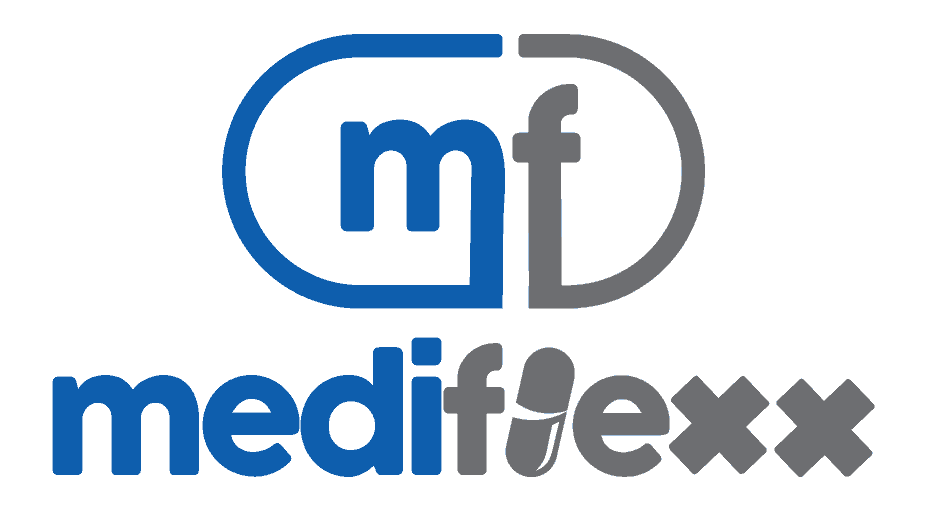frequently asked questions
To view the contents of your cart, click on the “View Cart” icon in the upper-right corner of your computer screen.
You can delete any item in your cart by clicking the “Remove” icon to the right of that item.
Choose the product from the shop page or category page and you will be taken to the product page, choose the color, size and quantity and then click on “ADD TO CART” and the product will be added in the cart.
Click “VIEW CART” to view your items at cart page. If you wish to checkout, click on the “Proceed to Checkout” button.
You can delete any item in your cart by clicking the “Remove item” link to the below of that item.
First, click on the “View Cart” icon in the upper-right corner of your screen. This will allow you to view all items currently in your cart, as well as the quantities that you have chosen for each item.
To change the quantity of an item in your cart, click “View Cart” button. Then, move your cursor to the box that appears symbol (-) and (+) at your items.
Once you do this, the quantity and associated amount will automatically change and reflect the correct amounts for both the quantity and the cost.
We deliver orders worldwide in 27 countries.
Please check all the up delivery information on our Shipping Information page.
Unfortunately, Mediflexx cannot control any customs charges or import duties which are applied on your package by your local customs.